Automations
Use our pre-made automation recipes to create reports on auto-pilot
Our reports can be automatically generated based on a button click, a date/time period or a status change.
Create PDF Report Generator recipe
Create a PDF Report Generator recipe for a board or single item
- Follow the step-by-step assistant for generating a report.
- In step 3 you can save all settings as a PDF Report Generator recipe in order to reuse them again in an automation/integration. For a single item you have to save the settings as a recipe. Please specify a name for the recipe so that you can easily identify it later when creating the automation, e.g. "Create NDA" or "Send invoice".
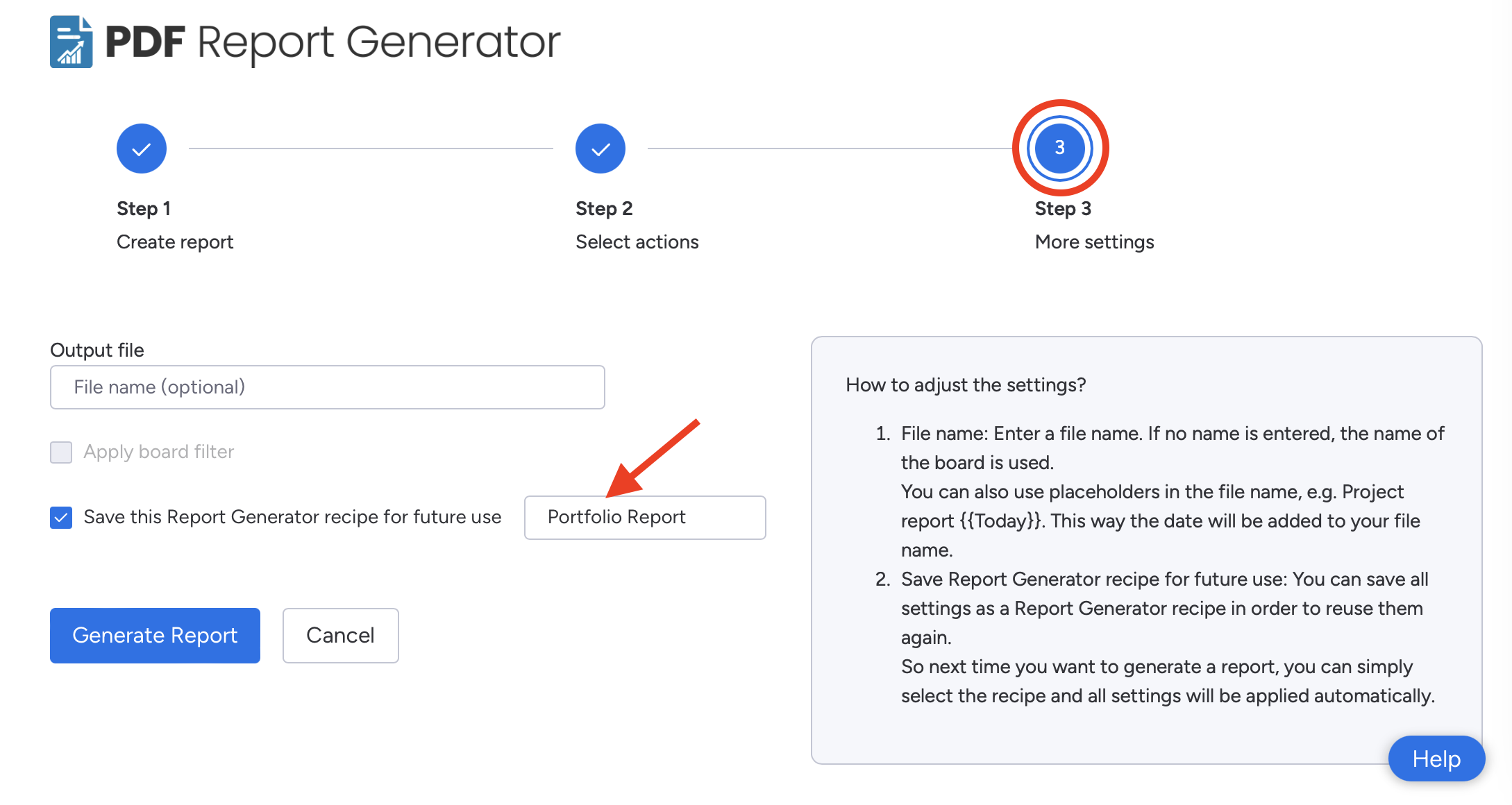
Add an automation
- Click on integrate (next to "Automate").
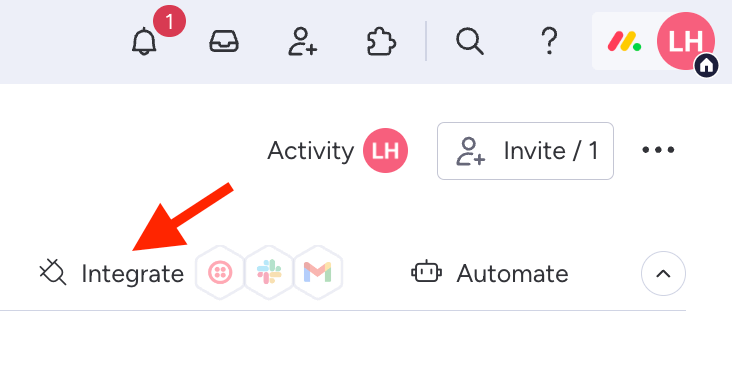
- Search for "PDF Report Generator" and select it.
- You will find four different automation recipes: 1 Board Recipe and 3 Item Recipes
Select one recipe that suits your use case and fill in the parameters.
1) Board recipe: Time periodExample:Every Friday create a board report using PDF Report Generator recipe "Weekly Status Report".
2) Item recipe: Status integrationExample: Changing the Status to Done, creates a new report based on the PDF Report Generator recipe "Project Status Report".
3) Item recipe: Button integration
Example: Clicking on the button Generate PDF, creates a new report based on the PDF Report Generator recipe "Portfolio Report".
In order to use the button integration you need a column that contains a button. You can also create a new one on the fly while adding the integration.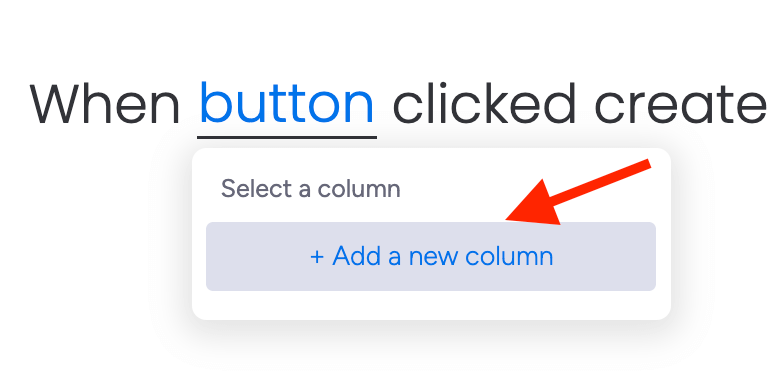
4) Item recipe: Date integration
Example: 1 day after the timeline end date is reached, create a new report based on the PDF Report Generator recipe "ProjectReport".
- Add the integration to your board. All done. If you now change the status/click a specific button or a certain date is reached, a report will automatically be created (and by choice also send via email).
